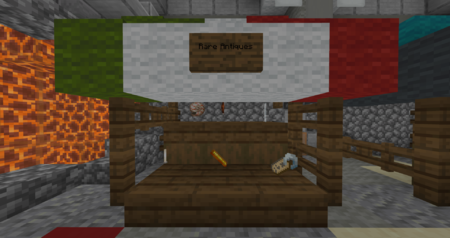Difference between revisions of "Player Shops"
Brotherbot (talk | contribs) m (uwu'ification) |
m (Added Plugin & Mechanics Navtable) |
||
| (6 intermediate revisions by 2 users not shown) | |||
| Line 1: | Line 1: | ||
[[Category:Game Mechanics]] | [[Category:Game Mechanics]] | ||
| − | [[File:player-shop-example.png|thumb|caption|An example of what a | + | [[File:player-shop-example.png|thumb|caption|An example of what a shop looks like.|450px]] |
[[File:player-shop-example2.png|thumb|caption|An example of the prompt you're given after right-clicking on an item|450px]] | [[File:player-shop-example2.png|thumb|caption|An example of the prompt you're given after right-clicking on an item|450px]] | ||
==Description== | ==Description== | ||
| − | + | Player shops is a feature that all players have access to. The only requirement is that you must have 50 hours on the persona you want to make the shop on. Shops allow you to sell items to other players or purchase items from them. Shops display what items they are buying or selling by having the item float above a carpet or slab. To check the full list of items at the shop, or to purchase or sell an item, you need to right click on the carpet or slab. If there are multiple items on display then click the item that you are interested in for more info. Once you have the item you wish to purchase or sell click the Buy or the Sell buttons until you've sold or purchased the amount you want. | |
===Instructions on Utilization=== | ===Instructions on Utilization=== | ||
| − | To | + | To employ this plugin, all you need to do is place down a chest. Easy. Then, place whatever object(s) you want to buy/sell inside the chest. After this, type in the command '''<span style="color:#00BFFF>/sb</span>''' and it will give you a prompt that says something along the lines of "(username) is now in shop building mode" and will give you further instructions on what to do. Though, for this guide, we're going to go ahead and cover all of it. Now keep in mind that you won't interact with things normally while in shop builder mode, so rerun the command to get out of it if you're trying to do anything other than set up a shop. Once you've typed in the command, right-click the chest as mentioned earlier. When it asks if you want to create a shop, type '''<span style="color:#00BFFF">YES</span>'''. For this next part, you need a slab of any kind. Spruce, stone, etc. What you want to do is place the slab down (within a few blocks of the chest) and type '''<span style="color:#00BFFF">YES</span>''' again. It should take you into a double-chest like an interface. Click whichever item you want to be displayed as the 3d floating object on top of the slab. It should then ask you how much you'd like to sell the item for. If you don't want to sell the item, just put in'''<span style="color:#00BFFF">-1</span>''' From there it asks for how much you'd like to buy the item from players. If you don't want to buy, again just put in'''<span style="color:#00BFFF">-1</span>'''. You can do both of these options simultaneously. If you're choosing the lattermost option (buying from the player base), then it will go on to ask you for the maximum amount that you wish to buy. This is there to stop people from draining your bank account and giving you too much of what you're asking for. That's it! Now, just get out of shop builder mode by simply running the command '''<span style="color:#00BFFF">/sb</span>''' again. '''Right-click''' the slab and it will display to you, what it displays to the rest of the community. Be wary, and ensure that you lock your chest- because if it remains unlocked, then it can still be freely taken from. If you still are having trouble then try checking out the LotC shop tutorial video. [https://www.youtube.com/watch?v=VHGmYZvtZUE&] |
| + | |||
| + | <br/> | ||
| + | {{Navtable_Plugins|class="mw-collapsible"}} | ||
Latest revision as of 21:14, 27 June 2022
Description
Player shops is a feature that all players have access to. The only requirement is that you must have 50 hours on the persona you want to make the shop on. Shops allow you to sell items to other players or purchase items from them. Shops display what items they are buying or selling by having the item float above a carpet or slab. To check the full list of items at the shop, or to purchase or sell an item, you need to right click on the carpet or slab. If there are multiple items on display then click the item that you are interested in for more info. Once you have the item you wish to purchase or sell click the Buy or the Sell buttons until you've sold or purchased the amount you want.
Instructions on Utilization
To employ this plugin, all you need to do is place down a chest. Easy. Then, place whatever object(s) you want to buy/sell inside the chest. After this, type in the command /sb and it will give you a prompt that says something along the lines of "(username) is now in shop building mode" and will give you further instructions on what to do. Though, for this guide, we're going to go ahead and cover all of it. Now keep in mind that you won't interact with things normally while in shop builder mode, so rerun the command to get out of it if you're trying to do anything other than set up a shop. Once you've typed in the command, right-click the chest as mentioned earlier. When it asks if you want to create a shop, type YES. For this next part, you need a slab of any kind. Spruce, stone, etc. What you want to do is place the slab down (within a few blocks of the chest) and type YES again. It should take you into a double-chest like an interface. Click whichever item you want to be displayed as the 3d floating object on top of the slab. It should then ask you how much you'd like to sell the item for. If you don't want to sell the item, just put in-1 From there it asks for how much you'd like to buy the item from players. If you don't want to buy, again just put in-1. You can do both of these options simultaneously. If you're choosing the lattermost option (buying from the player base), then it will go on to ask you for the maximum amount that you wish to buy. This is there to stop people from draining your bank account and giving you too much of what you're asking for. That's it! Now, just get out of shop builder mode by simply running the command /sb again. Right-click the slab and it will display to you, what it displays to the rest of the community. Be wary, and ensure that you lock your chest- because if it remains unlocked, then it can still be freely taken from. If you still are having trouble then try checking out the LotC shop tutorial video. [1]
| |||||||||||