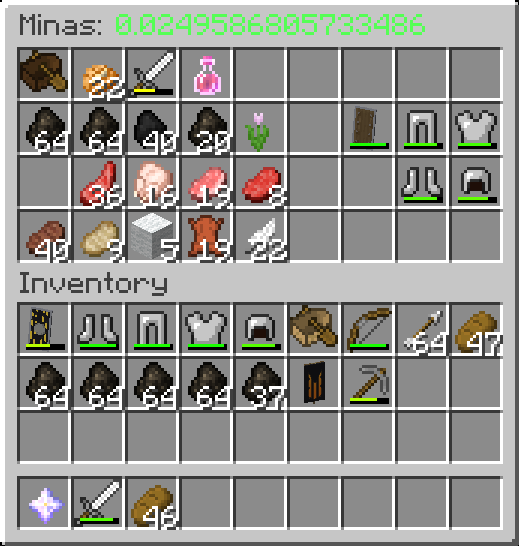Difference between revisions of "InventorySearch"
Mememallower (talk | contribs) |
|||
| Line 3: | Line 3: | ||
Commands: | Commands: | ||
| − | '''/ | + | '''/invsearch [player] -''' sends the target player a request to search their inventory. |
| − | '''/ | + | '''/invsearch accept -''' accept the search, or alternatively you can press the '''[Accept]''' button that will appear in the chat interface. |
| + | |||
| + | '''/invsearch deny''' - denies the search, or again you can press the '''[Deny]''' button in your chat interface. | ||
| + | |||
| + | [[File:search_request.png]] | ||
| + | |||
| + | When you send someone a request to search their inventory, first you'll see the following message in your chat box: | ||
| + | [[File:searching_request.png]] | ||
| + | |||
| + | Obviously, the resulting message will be different depending on if they allow or disallow you to look through their possessions. If they do accept, a simple interface of their inventory will be shown, like below: | ||
| + | |||
| + | [[File:search_interface.png]] | ||
| − | |||
[[Category:Mechanic]] | [[Category:Mechanic]] | ||
Revision as of 06:55, 22 October 2019
The inventory search plugin is a simple design. If a guard suspects you of illegal goods, or a bandit suspects you are lying about your possessions, the search plugin may come in handy.
Commands:
/invsearch [player] - sends the target player a request to search their inventory.
/invsearch accept - accept the search, or alternatively you can press the [Accept] button that will appear in the chat interface.
/invsearch deny - denies the search, or again you can press the [Deny] button in your chat interface.
When you send someone a request to search their inventory, first you'll see the following message in your chat box:
Obviously, the resulting message will be different depending on if they allow or disallow you to look through their possessions. If they do accept, a simple interface of their inventory will be shown, like below: