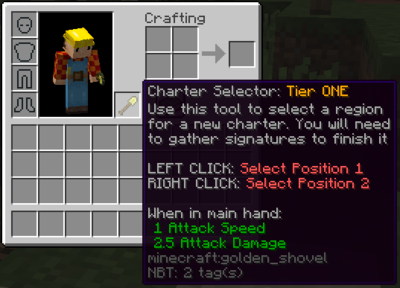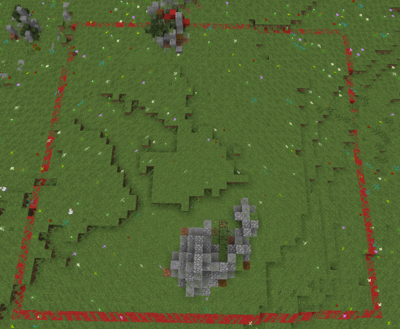Difference between revisions of "Charter"
Brotherbot (talk | contribs) m (uwu'ification) |
|||
| (4 intermediate revisions by 3 users not shown) | |||
| Line 1: | Line 1: | ||
| + | {{outdated}} | ||
= Charter (Plugin) = | = Charter (Plugin) = | ||
| − | + | '''Charter''' is Lord of the Craft's implementation of a land-claim system. The goal while designing this plugin was to put more agency in the hands of the player while smoothing out the application process. The Charter Process is broken up into two major sections; Selection and Claim | |
== Charter Creation == | == Charter Creation == | ||
| Line 7: | Line 8: | ||
=== Selection === | === Selection === | ||
| − | To get | + | To get started with creating your first Charter you'll need to head to Cloud Temple to purchase yourself a Charter Tool. This is a golden shovel, shown below |
[[File:CharterTool.png|400px|center]] | [[File:CharterTool.png|400px|center]] | ||
| − | Once you've gotten | + | Once you've gotten yourself this tool, priced the same as the deposit on a charter as of current, you're good to make your selection |
==== Selection Rules ==== | ==== Selection Rules ==== | ||
| − | * | + | * Will always be rectangular |
| − | * Must be on a | + | * Must be on a tile region (will have the flag <code>charter-tile</code>) |
| − | * Must be inside of a | + | * Must be inside of a single tile |
| − | * Must be at | + | * Must be at least 125 blocks away from all other charters (use <code>/charter mark OTHER_CHARTER</code> to see other charter borders) |
| − | * Cannot be on a | + | * Cannot be on a road region |
| − | * Cannot be on a nation-owned | + | * Cannot be on a nation-owned tile |
==== Selecting a Region ==== | ==== Selecting a Region ==== | ||
| − | Now, once you've gotten | + | Now, once you've gotten your tool go out and make a selection. Click with the tool once to start making your selection, and then click again on the next desired location to make a square between the two points. If an error pops up you can reselect an area to resolve the error. Once you've made a valid selection your selection will outline itself with Red Wool<sup>†</sup> on the ground<sup>††</sup>. |
[[File:CharterBorders.png|400px|center]] | [[File:CharterBorders.png|400px|center]] | ||
| Line 36: | Line 37: | ||
:: <sup>††</sup> ''Note: This will always be the highest block at that X and Z. If you're underground this may be difficult.'' | :: <sup>††</sup> ''Note: This will always be the highest block at that X and Z. If you're underground this may be difficult.'' | ||
| − | + | Your selection can then be adjusted freely, using the left or right mouse buttons to resize and readjust. Once you're happy with it, simply run the command <code>/charter claim YOUR_CHARTER_NAME</code> | |
| − | ''' | + | '''WARNING: This consumes the charter tool! Refunds will not be offered if you've made a mistake. Contact a moderator to get your region resized if you've made a selection you're unhappy with.''' |
=== Claim === | === Claim === | ||
| − | Now that you've begun | + | Now that you've begun your claim you need to gather signatures for your charter. This process can be managed by doing <code>/charter manage</code> to review your current charter's signature status. |
==== Signatures ==== | ==== Signatures ==== | ||
| − | + | Signatures are a little more enforced under the plugin than they were previously. Ask your friends and those who are interested in roleplaying at your charter to run the command <code>/charter sign YOUR_CHARTER_NAME</code>, however once someone has signed for your charter they'll be unable to sign for another one for sometime. | |
==== Approval ==== | ==== Approval ==== | ||
| − | Once you've gotten the | + | Once you've gotten the signatures you need for your charter your charter will go up for the final approval process. When this happens your charter will be added a queue and moderators will be notified to review your claim. During this time the moderator will view your charter and make sure it works with everything else before approving or denying the charter. |
=== Finished === | === Finished === | ||
| − | Once | + | Once your charter has been approved you're good to get going. It'll automatically be given an activity monitoring flag in addition to adding you to the region to be able to add or remove players. |
== Resizing == | == Resizing == | ||
| − | + | Charter contains tools to put the ability to choose a region size into the hands of the region owner. This will allow far greater control over your region when something like this happens. | |
=== Looking to upgrade? === | === Looking to upgrade? === | ||
| − | Contact the | + | Contact the moderation team to purchase an upgrade, which allows for charters to be resized upwards. |
=== Beginning === | === Beginning === | ||
| − | When a | + | When a charter is pending a resize, likely from a charter upgrade or downgrade, the charter will become "locked", in the sense that building will be disallowed on the region. A greeting flag will be added to the region stating who needs to be responsible for resizing the region, and it will always be the charter owner as defined in <code>/charter info CHARTER_NAME</code>. |
=== Select the new area === | === Select the new area === | ||
| − | If you' | + | If you're the region owner of a region pending resizing simply run the command <code>/charter resize</code> to begin. You'll get a charter resizing tool like the one you claimed the region with and be given the option to select a new region. There are a few rules that you must consider when making this selection |
| − | * If | + | * If downgrading the selection must be entirely inside of your previous region, and cannot expand outside of it |
| − | * If | + | * If upgrading your previous region should be entirely encompassed inside of the new region |
''If you have any issues with resizing you can contact a moderator who can do it for you'' | ''If you have any issues with resizing you can contact a moderator who can do it for you'' | ||
| Line 80: | Line 81: | ||
=== Confirm resize === | === Confirm resize === | ||
| − | Once you've | + | Once you've selected the region you want to resize then simply run the command <code>/charter resize</code> and the resize will be complete. All done! |
== Transfer Ownership == | == Transfer Ownership == | ||
| − | + | Transferring ownership is a simple process in Charter. Simply run the command <code>/charter transfer MC_NAME</code><sup>†</sup> and you'll be given a confirmation prompt. Make sure everything is in order and then hit OK! | |
:: <sup>†</sup> ''Note: The new owner cannot own another charter. You will be removed from the region if you do this as well.'' | :: <sup>†</sup> ''Note: The new owner cannot own another charter. You will be removed from the region if you do this as well.'' | ||
| − | [[Category:Game Mechanics]] | + | [[Category:Outdated Game Mechanics]] |
| + | [[Category:Archive]] | ||
Latest revision as of 13:09, 19 March 2021
|
Contents
Charter (Plugin)
Charter is Lord of the Craft's implementation of a land-claim system. The goal while designing this plugin was to put more agency in the hands of the player while smoothing out the application process. The Charter Process is broken up into two major sections; Selection and Claim
Charter Creation
Selection
To get started with creating your first Charter you'll need to head to Cloud Temple to purchase yourself a Charter Tool. This is a golden shovel, shown below
Once you've gotten yourself this tool, priced the same as the deposit on a charter as of current, you're good to make your selection
Selection Rules
- Will always be rectangular
- Must be on a tile region (will have the flag
charter-tile)
- Must be inside of a single tile
- Must be at least 125 blocks away from all other charters (use
/charter mark OTHER_CHARTERto see other charter borders)
- Cannot be on a road region
- Cannot be on a nation-owned tile
Selecting a Region
Now, once you've gotten your tool go out and make a selection. Click with the tool once to start making your selection, and then click again on the next desired location to make a square between the two points. If an error pops up you can reselect an area to resolve the error. Once you've made a valid selection your selection will outline itself with Red Wool† on the ground††.
- † Note: This red wool is purely visual, and has a chance to randomly disappear due to such. This is perfectly normal and your selection is not affected, reselect the region to restore the red wool
- †† Note: This will always be the highest block at that X and Z. If you're underground this may be difficult.
Your selection can then be adjusted freely, using the left or right mouse buttons to resize and readjust. Once you're happy with it, simply run the command /charter claim YOUR_CHARTER_NAME
WARNING: This consumes the charter tool! Refunds will not be offered if you've made a mistake. Contact a moderator to get your region resized if you've made a selection you're unhappy with.
Claim
Now that you've begun your claim you need to gather signatures for your charter. This process can be managed by doing /charter manage to review your current charter's signature status.
Signatures
Signatures are a little more enforced under the plugin than they were previously. Ask your friends and those who are interested in roleplaying at your charter to run the command /charter sign YOUR_CHARTER_NAME, however once someone has signed for your charter they'll be unable to sign for another one for sometime.
Approval
Once you've gotten the signatures you need for your charter your charter will go up for the final approval process. When this happens your charter will be added a queue and moderators will be notified to review your claim. During this time the moderator will view your charter and make sure it works with everything else before approving or denying the charter.
Finished
Once your charter has been approved you're good to get going. It'll automatically be given an activity monitoring flag in addition to adding you to the region to be able to add or remove players.
Resizing
Charter contains tools to put the ability to choose a region size into the hands of the region owner. This will allow far greater control over your region when something like this happens.
Looking to upgrade?
Contact the moderation team to purchase an upgrade, which allows for charters to be resized upwards.
Beginning
When a charter is pending a resize, likely from a charter upgrade or downgrade, the charter will become "locked", in the sense that building will be disallowed on the region. A greeting flag will be added to the region stating who needs to be responsible for resizing the region, and it will always be the charter owner as defined in /charter info CHARTER_NAME.
Select the new area
If you're the region owner of a region pending resizing simply run the command /charter resize to begin. You'll get a charter resizing tool like the one you claimed the region with and be given the option to select a new region. There are a few rules that you must consider when making this selection
- If downgrading the selection must be entirely inside of your previous region, and cannot expand outside of it
- If upgrading your previous region should be entirely encompassed inside of the new region
If you have any issues with resizing you can contact a moderator who can do it for you
Confirm resize
Once you've selected the region you want to resize then simply run the command /charter resize and the resize will be complete. All done!
Transfer Ownership
Transferring ownership is a simple process in Charter. Simply run the command /charter transfer MC_NAME† and you'll be given a confirmation prompt. Make sure everything is in order and then hit OK!
- † Note: The new owner cannot own another charter. You will be removed from the region if you do this as well.